Dyslexia modules 2011
To create an account for the Dyslexia Modules, we need some basic but important information from you. Please start with the Dyslexia Modules Account Creator and then keep reading below.
When we receive your information, we will create your account. It may take up to three days to receive your account login information.
Once you receive your account information, we recommend that you access the NM Dyslexia Modules with the Firefox, Google Chrome, or Safari web browser. Internet Explorer typically has issues accessing the content.
From your web browser, navigate to the R9 Learning Portal on Moodle. Once you log in to your account, you will have access to four modules. From your dashboard, expand My Courses on the upper left and choose which module you would like to access.
Once you enter a module, it will begin auto-playing. If auto-play does not begin, there will be an outline on the left-hand margin with numbered bullets. Click on bullet #1 to begin the training module.
To advance to the next number, you can select the number in the left-hand margin or the right triangle play button at the bottom of the screen. If you are interrupted while taking the course, keep a note of which bullet you are on so you can return to the place you left off. The bullets will turn blue once you have completed them.
There is also a Play/Pause button at the bottom:
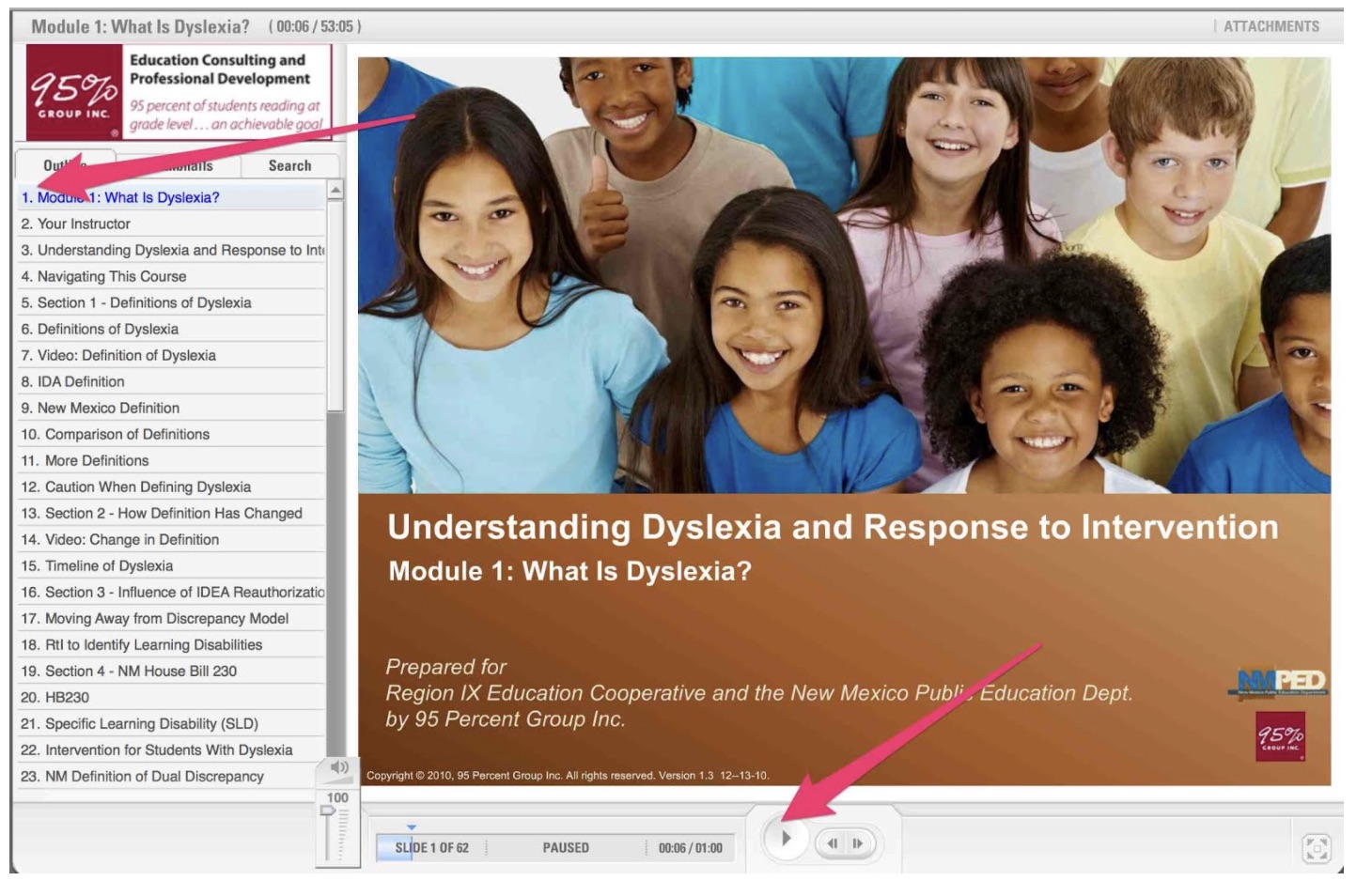
If you have trouble accessing the content, log out of the learning portal and email Teresa Barnett. Please provide a comprehensive summary of what is wrong, along with your phone number. It may take up to three days to resolve your issue.
Certificate Information
Each module has a generic certificate so that it may be used for individuals or for groups.
- To personalize it, sign and date the certificate and have your supervisor sign and date it also.
- For proof of completion, you should take a screenshot of the results of your quiz.
Miscellaneous Computer Related Problems
- We recommend using the Chrome, Firefox, or Safari web browser.
- When creating your user account, the email might get caught in your school's spam filter. Check your spam file.
- Make sure this URL http://r9support.org/moodle30/ can be accessed through your school's firewall. Check with your district IT department.
